View, Edit and Add Deduction Codes which will be used to identify non-tax deductions such as medical insurance or 401k plans. Select Browse PR Deduction Codes to view a listing of all Deduction Codes in the Browse PR Deduction Code window and select a Deduction Code by double clicking on the name or click once and select the Edit button. Select Add to create a new Deduction Code.
| Access |
| Grant permission to User Profiles in Access User Profiles > select a User Profile > Security > Payroll > Menu Security > Supporting Tables > Access Deduction Codes. |
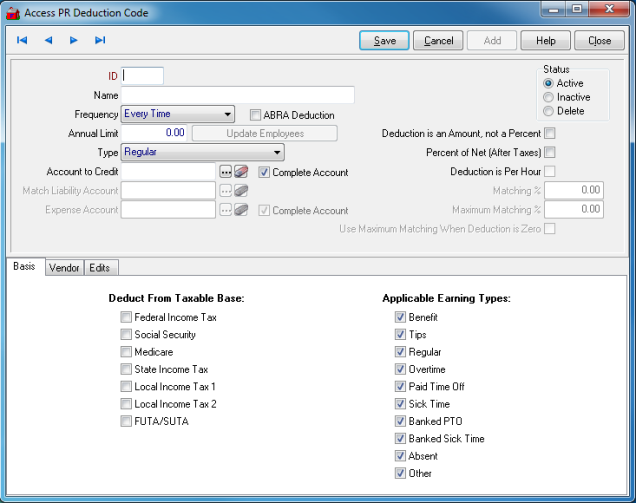
Create a four character alpha-numeric ID. This can not be changed after the Deduction Code is saved.
Enter a Deduction Code Name in this 30 character alpha-numeric field.
Select the Frequency of the deduction
- Every Time
- One Time
- Optional
ABRA Deduction, select if the Deduction is also set up in ABRA.
The default Annual Limit for this deduction. Enter zero if there is no limit.
Select the Type of deduction
|
|
|
|
|
|
|
|
|
|
|
Enter the sub-account Account to Credit for this deduction or select the search button. Select the Complete Account checkbox if a Full account is selected.
Match Liability Account is active if a Retirement is selected in the Type field. Enter the Employer Liability account for matching Employer contributions or select the search button.
Enter the General Ledger Expense Account for this deduction code or select the search button.
If the Deduction is an Amount, not a percent of earnings, select this option.
If the deduction is a Percent of Net (After Taxes) choose this option to indicate a percentage from net pay, not gross earnings will be taken.
Choose Deduction is Per Hour if this Deduction will be deducted per hour.
Enter the Matching % of the employees 401k contribution that will be matched by the company.
Enter Maximum Matching %, the maximum percentage that the 401k contributions will be matched by the company.
Use Maximum Matching When Deduction is Zero to use the Maximum Matching amount when the Deduction is zero.
Basis
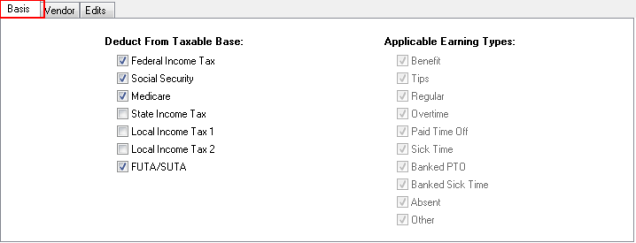
In the Deduct From Taxable Base column, select all the taxes that should be deducted before this Deduction code is deducted from the taxable base, indicating this is a pre-tax deduction.
Applicable Earning Types column indicates which Earning Types are subject to having the Deduction Code used.
Vendor
Indicate if this Deduction is for a Vendor by selecting the For a Vendor checkbox.
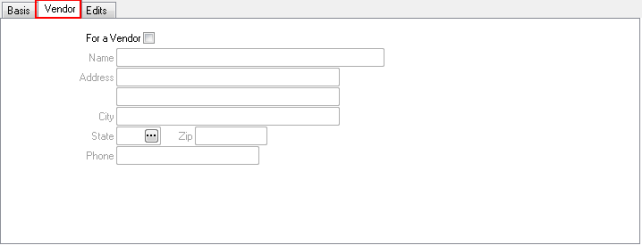
Name- Enter the name of the vendor in this 40 character alpha-numeric field.
Address- Fill in the street address.
City- Enter the City of the address.
State- Enter a two letter State abbreviation or select the search button
Zip- Enter the Zip Code. Enter the Zip code first and the City and State will be populated automatically.
View the Edit tab to track all changes made to a Deduction Code.
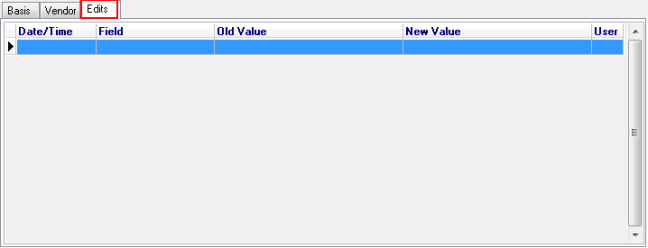
Date/Time- Date and Time a value was changed.
Field- Name of the field that was changed.
Old Value- The original value
New Value- What the value was changed to.
User- User ID of who changed the field.